Project Settings
Project Information
 |
In Revit API, Project Information is a |
Use the custom component shared here to get access to the DB.ProjectInfo element and its properties.
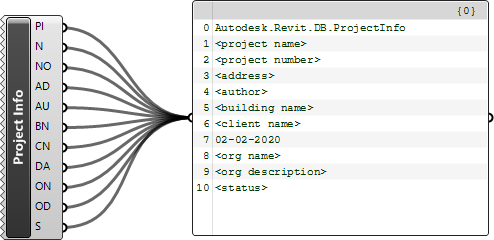

Place under Grasshopper User Objects folder. Find in Revit > Custom panel
Since DB.ProjectInfo is a DB.Element, you can use the typical element components to operate on the project information. For example you can use the Element.ParameterGet to read the built-in or custom parameters:
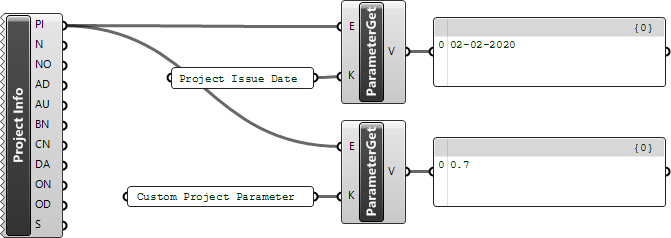
Or use the Element.ParameterSet to set the built-in or custom parameter values:
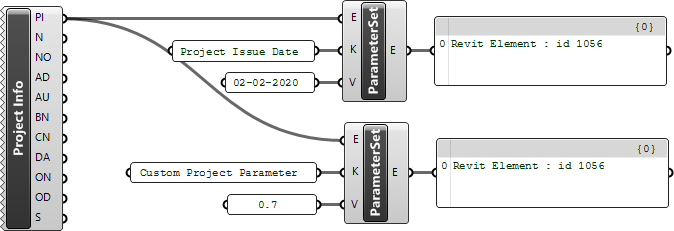
Project Locations
 |
In Revit API, Project Locations is a |
Use the Project Locations component shared here to grab a list of all project locations as well as the active one. Since DB.ProjectLocation is a DB.Element, you can use the Element.Identity component to grab the location name:
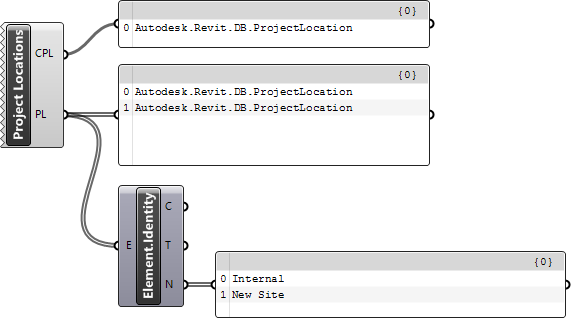
 |
Note that all Revit models return an |
Use the Project Location (Destruct) component shared here, to dig one level deeper and grab information about each project location. The component has a XYZ input parameter that you can use to specify the exact point that the component needs to use to extract project position into POS output parameter:
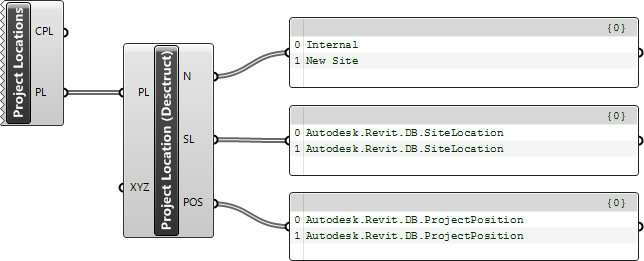

Place under Grasshopper User Objects folder. Find in Revit > Custom panel

Place under Grasshopper User Objects folder. Find in Revit > Custom panel
Site Locations
 |
In Revit API, Site Location is represented by the DB.SiteLocation |
Use the Site Location (Destruct) component shared here, to extract information about the site location associated with each project location:
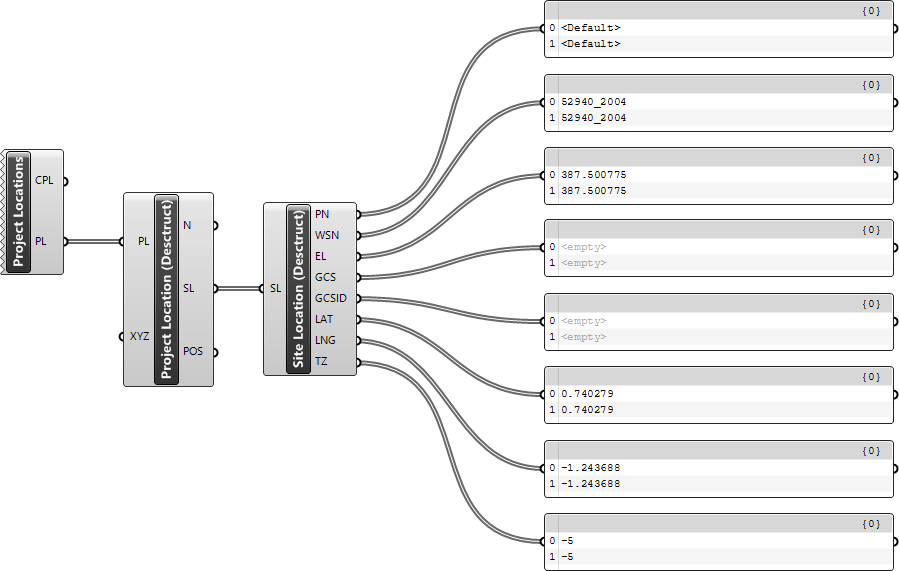

Place under Grasshopper User Objects folder. Find in Revit > Custom panel
Project Positions
 |
In Revit API, Project Position is represented by the DB.ProjectPosition |
Use the Project Position (Destruct) component shared here, to extract information about project position:
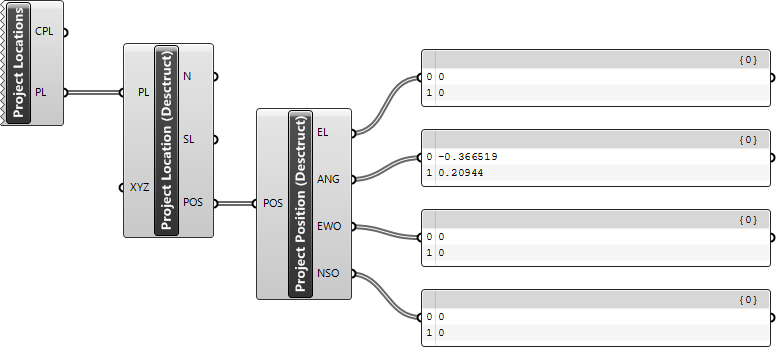

Place under Grasshopper User Objects folder. Find in Revit > Custom panel
