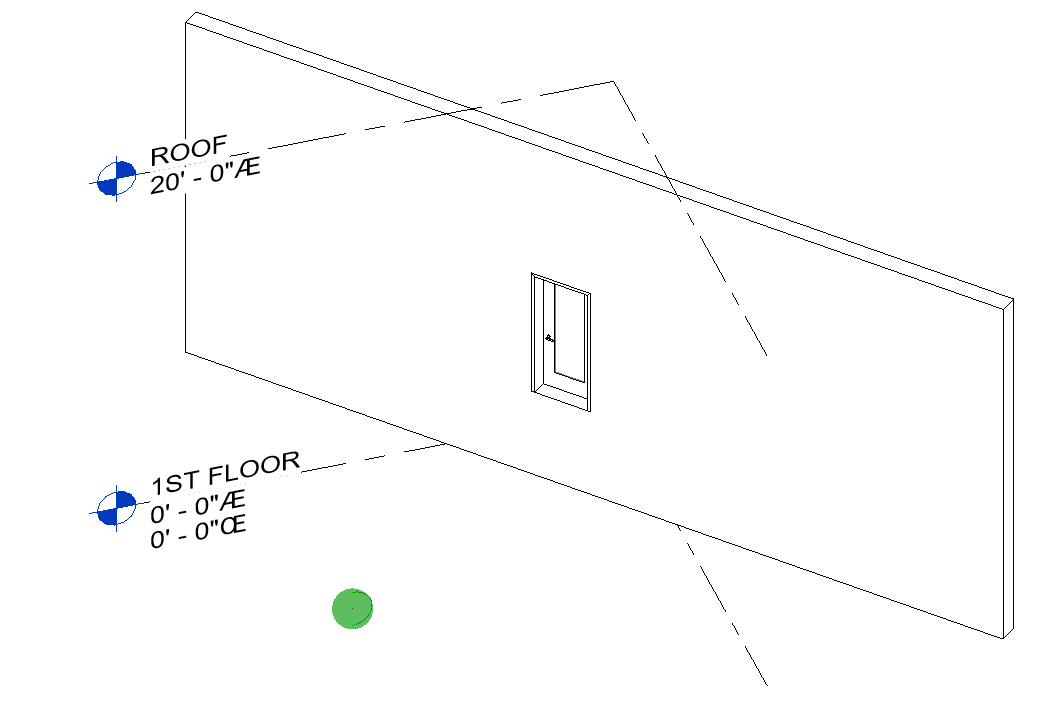Revit: Elements & Instances
Referencing Elements
There are more elaborate ways to collect various elements in Revit. This section shows how you can manually reference a specific element and bring that into your Grasshopper definition. Later sections discuss the generic ways of collecting elements of various types.
By Selection
Use the context menu on the
 Graphical Element
parameter to reference geometrical Revit elements in your definition:
Graphical Element
parameter to reference geometrical Revit elements in your definition:
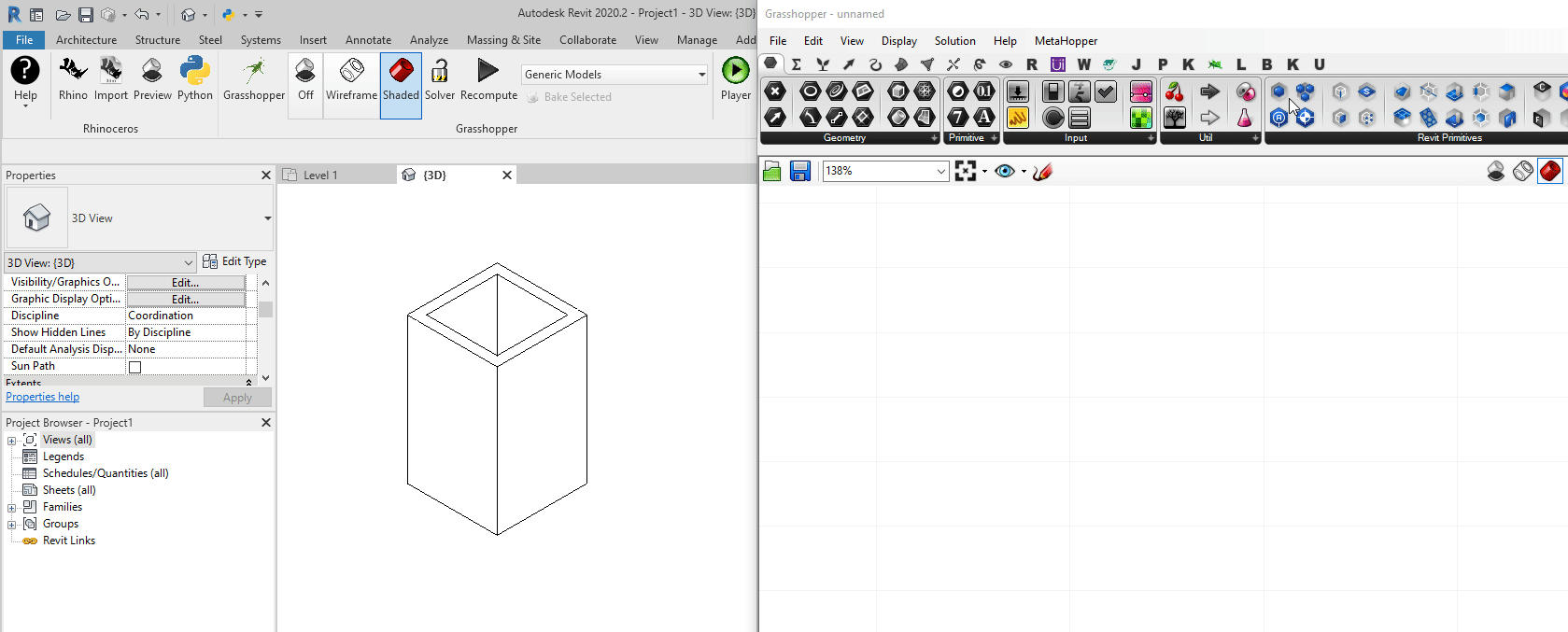
By Element Id
You can use the
 Element
parameter and add the element Ids into the Manage Revit Element Collection on the component context menu:
Element
parameter and add the element Ids into the Manage Revit Element Collection on the component context menu:
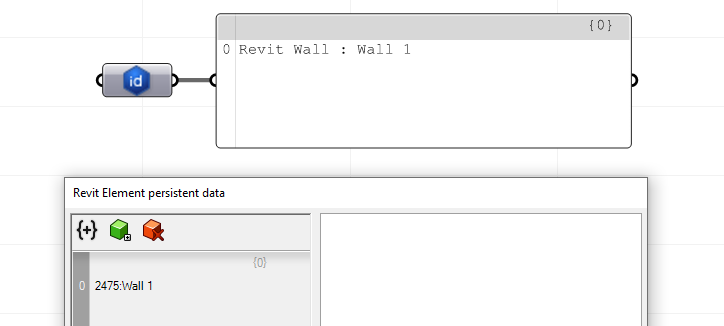
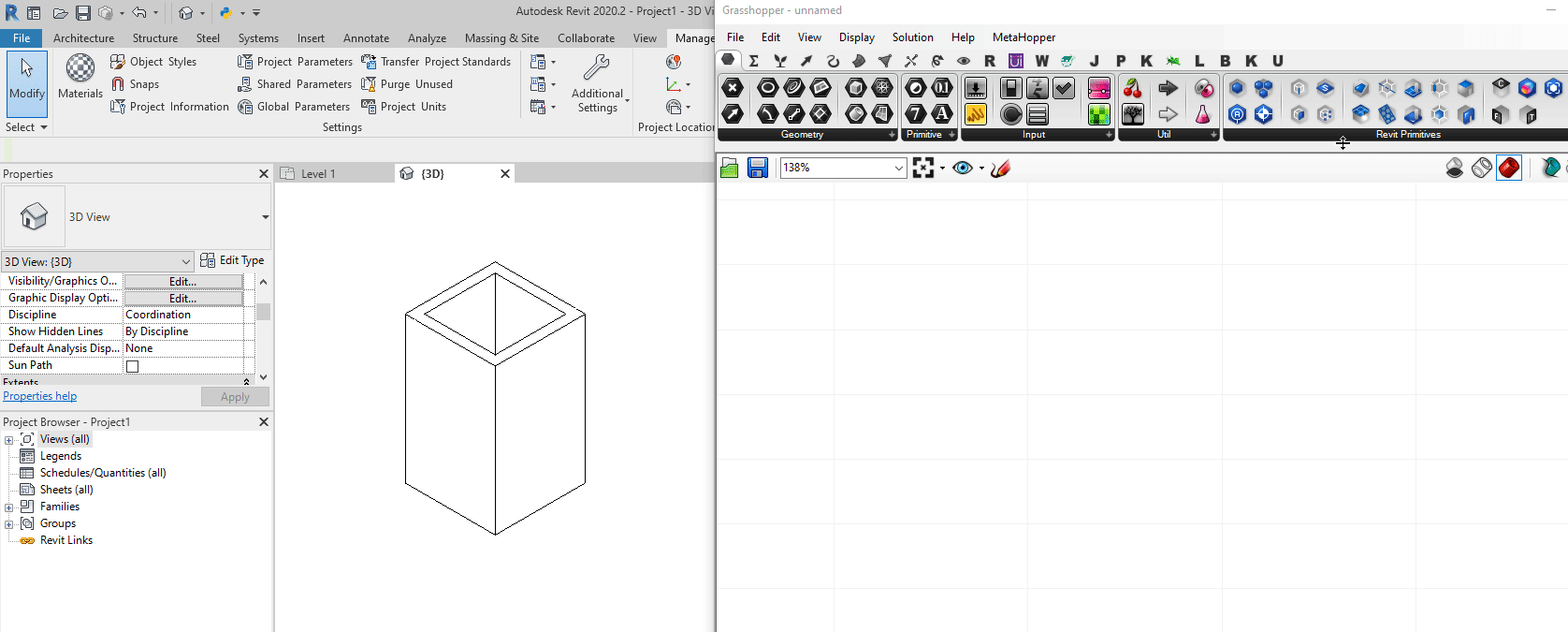
Instances
Instances are individual graphical/geometric elements placed in a Revit model e.g. a single Wall, or a single Door, or any other single element. As a subset of Revit Elements, Instances inherit a series of Parameters from their Category and Type and might have instance parameters as well that only belongs to that single instance.
Querying Instance by Type
Use a combination of
 Model Categories Picker
component, connected to
Model Categories Picker
component, connected to
 Element Type Picker
,
Element Type Picker
,
 Type Filter
, and
Type Filter
, and
 Query Elements
to query all the instances of a specific type. The example below is collecting all the instance of a Basic Wall type:
Query Elements
to query all the instances of a specific type. The example below is collecting all the instance of a Basic Wall type:

Querying Instances by Parameter
You can use the
 Parameter Filter
component in combination with a Filter Rule (e.g.
Parameter Filter
component in combination with a Filter Rule (e.g.
 Greater Or Equal Rule
or
Greater Or Equal Rule
or
 Equals Rule
) to filter elements by their parameter values.
Equals Rule
) to filter elements by their parameter values.

Extracting Instance Geometry
The
 Element Geometry
component can be used to extract the geometry of an instance. In the example below, the complete geometry of a Stacked Wall instance has been extracted. The
Element Geometry
component can be used to extract the geometry of an instance. In the example below, the complete geometry of a Stacked Wall instance has been extracted. The
 Detail Level
picker can be used to select the level of detail for geometry extraction:
Detail Level
picker can be used to select the level of detail for geometry extraction:
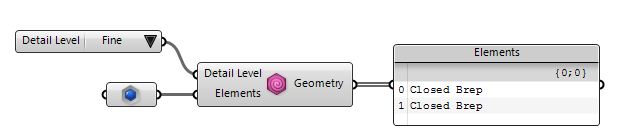
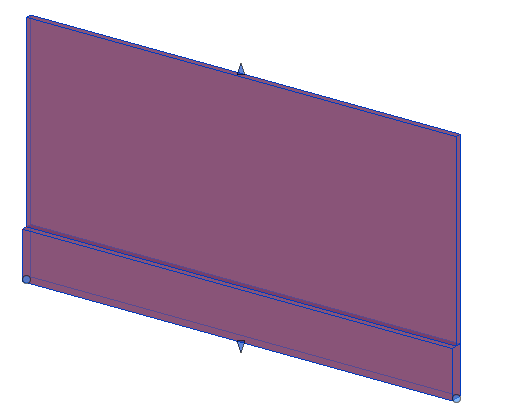
Instance Base Curve
For elements that are constructed on a base curve (e.g. Basic Walls) you can use the
 Element Curve
to get and set the base curve.
Element Curve
to get and set the base curve.
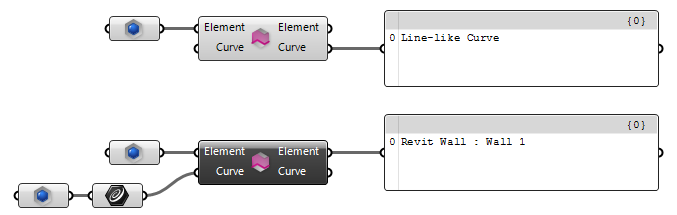
Instance Bounding Box
You can pass an instance into a Grasshopper Box component to extract the bounding box of the geometry very easily:
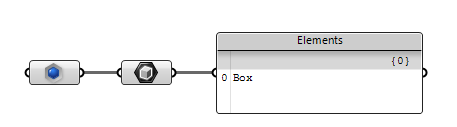
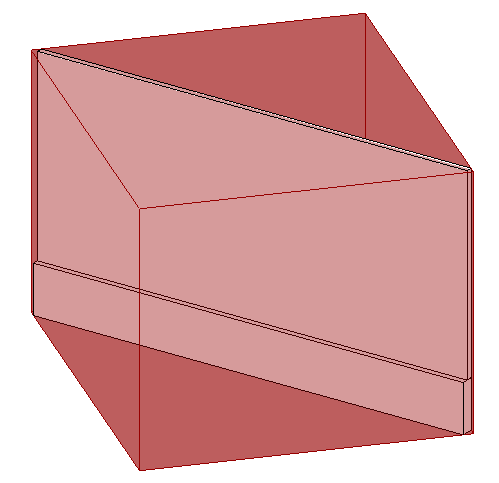
Instance Bounding Geometry
 |
Currently, Bounding Geometry component only works with Walls but will be extended to work with other Revit categories in the future. |
Sometimes it is necessary to extract the Bounding Geometry of an instance. Bounding Geometry is a geometry that wraps the instance geometry as close as possible and generally follows the instance geometry topology. You can use the
 Element Bounding Geometry
component to extract this geometry. In the example below, the bounding geometry of a Stacked Wall is extracted. Notice that the bounding geometry is as thick as the thickest part of the Stacked Wall:
Element Bounding Geometry
component to extract this geometry. In the example below, the bounding geometry of a Stacked Wall is extracted. Notice that the bounding geometry is as thick as the thickest part of the Stacked Wall:
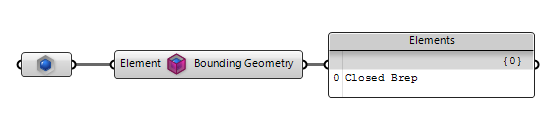
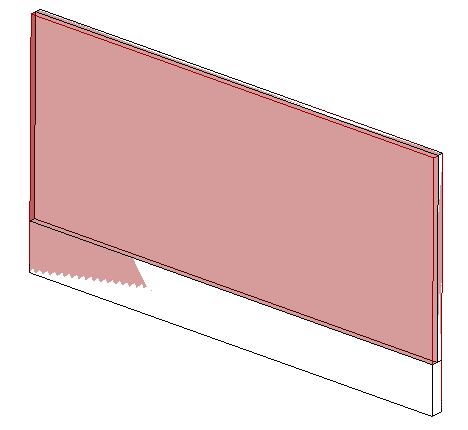
Changing Instance Type
Use the
 Element Type
component to both query the Type of an instance, and to change it to another type.
Element Type
component to both query the Type of an instance, and to change it to another type.


Placing Instances of Types
Use the
 Add Component (Location)+ v1.0
component to place an instance of a Type into the Revit model space.
Add Component (Location)+ v1.0
component to place an instance of a Type into the Revit model space.

For types that require a host, you can pass a host element to the
 Add Component (Location)+ v1.0
component as well.
Add Component (Location)+ v1.0
component as well.
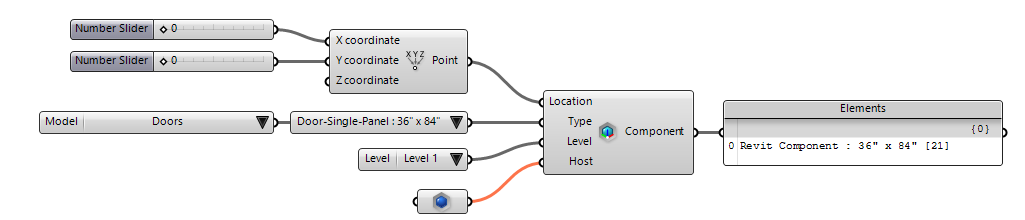
The component, places the given type on the nearest location along the host element. In the image below, the green sphere is the actual location that is passed to the component. Notice that the door is placed on the closest point on the wall.